Congratulations on your brand-new Freedom Phone! We’ve created a simple guide to help you get the most out of the first truly secure and uncensorable smart-phone
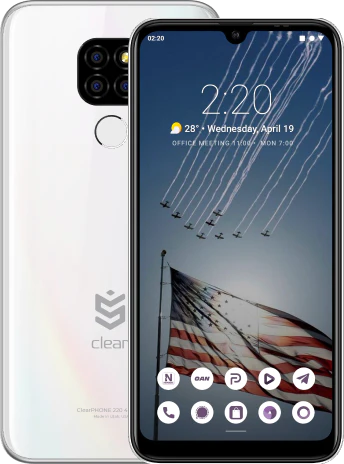
After you’ve unboxed your phone, you should have the following:
Device
Case
Headphones
Charger
Sim Card Swapper
You can find the power button and the volume rocker on the right-side of your device. Hold the power button on the middle-right to start your phone. When you turn on the phone for the first time, you’ll be greeted by the ClearOS start-up page. First you’ll connect to the wifi. Then, select your security pin-code and your fingerprint. Your fingerprint data will remain on your phone, and will never be uploaded to anywhere else!
Other manufactures maintain legal ownership of your phone. You’ll be provided a QR code which allows you to gain legal ownership of your device. Scan the QR code, name your phone, and move on to the next page.
You’ll be provided a 12 word recovery phrase which is the most secure way to maintain ownership over a device. You should write down these words somewhere safe.
Next, you’ll be greeted by the beautiful American Flag and our Clear Security Software (ClearGM and ClearLife)!
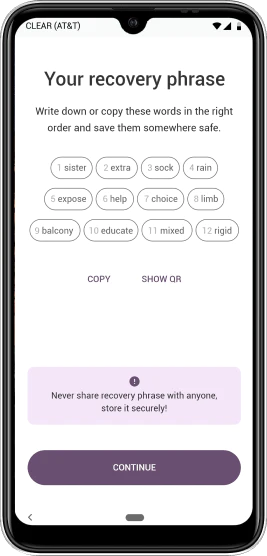
A SIM (Subscriber Identity Module) card is a tiny, portable memory chip that stores information about you as a cell phone user and connects you to your service plan!
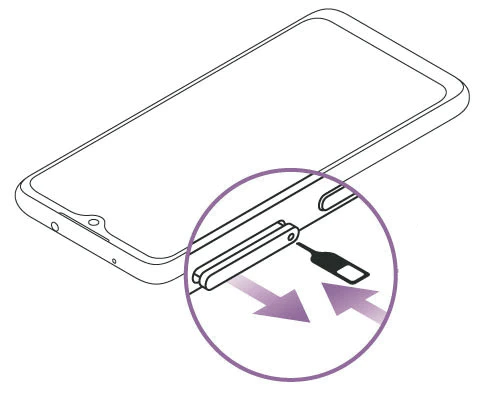
If you are struggling with the set up, please contact our support! Your carrier will be unable to help you, but our top-notch customer service will gladly assist you!
On the home screen you’ll find an array of useful apps. You’ll find our app store, the calendar, your contacts (ClearDID), ClearMail, ClearPHOTO, filemanager, and HERE WeGo (your secure GPS app). You’ll also find a number of trustworthy third-party apps such as Telegram. On the home row, you’ll find the phone app, Signal (secure messaging), our Secure Web Browser, and the Camera app.
If you swipe to the right, you’ll find our customer support app ClearCARE, your security app ClearID, and your crypto wallet ClearPay.
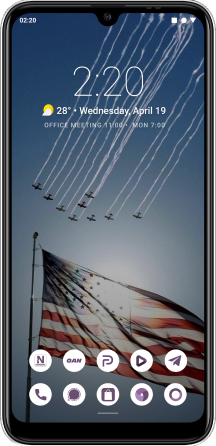
Our app-store is the only truly uncensorable app-store in the world. ClearAPPS has all the apps you could possibly want, from your favorite chess app to apps that have been censored elsewhere such as Gab Social.
In the store, you’ll find the home page, an updates page, and the categories page. In order to download an app, you simply select the app you’re interested in and hit download. You’ll find all the information about the app you could dream of on the app’s store page. Your app will now be downloaded onto your device.
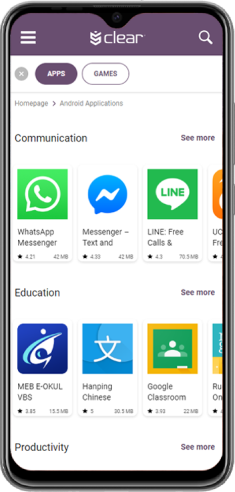
make sure that both devices are on the same wifi network for this process.

Download Send Anywhere - File Transfer App on your new Freedom Phone and your old smartphone
Allow app access to all information on both devices.
Tap on the files you would like to download to your phone.
you will now find the downloads in the corresponding Clear apps.
repeat this cycle for other information by tapping the tabs at the top of the send anywhere app.